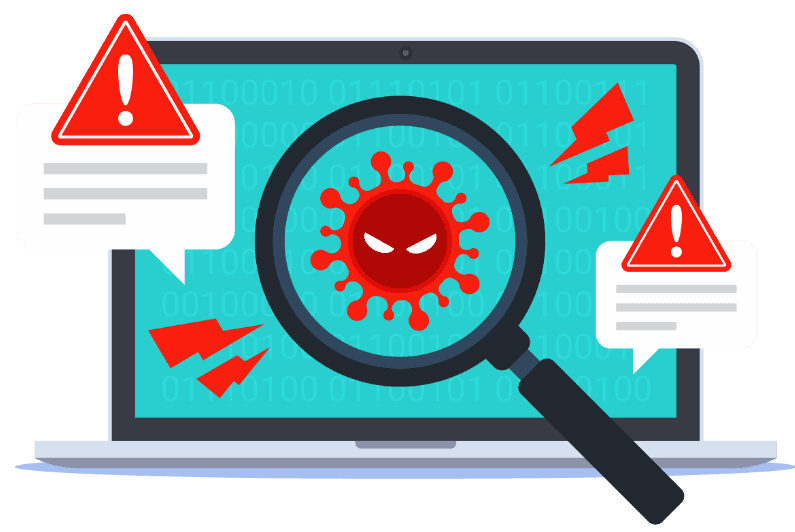This is a comprehensive runbook template for handling a malware infection following the NIST 800-61 guideline. This template serves as a strong foundation for a runbook to manage malware infections effectively, ensuring that your team can respond promptly and systematically. Click here to download the editable version of this Runbook Template. Feel free to customize it based on your organization’s specific procedures and tools.
Notes:
- Customize sections such as version number, dates, and names to fit your organization.
- Depending on the complexity of your environment, consider adding sections for specific tools used or additional recovery steps.
Runbook for Handling a Malware Infection following NIST 800-61 guideline
Runbook Title: Handling Malware Infection
Runbook Version: [Version Number]
Effective Date: [Insert Date]
Prepared By: [Your Name/Title]
Approved By: [Approver Name/Title]
1. Purpose
This runbook provides step-by-step instructions for detecting, responding to, and mitigating malware infections on organizational endpoints. The goal is to ensure a swift and effective response to limit damage and restore normal operations.
2. Scope
This runbook applies to IT security personnel responsible for incident response and malware remediation within the organization.
3. Definitions
- Malware: Malicious software intentionally designed to harm or exploit any programmable device or network.
- Endpoint: Any device that connects to the organization’s network (e.g., desktops, laptops, servers).
4. Prerequisites
- Administrative access to the affected endpoint(s).
- Access to EDR (Endpoint Detection and Response) tools and antivirus software.
- A communication channel for incident reporting (e.g., ticketing system, email).
- Internet access for updates and threat intelligence.
5. Detection
Identify Symptoms:
- Unusual system behavior (slow performance, crashes).
- Unexpected pop-ups or messages.
- Unauthorized applications or processes running.
Check Alerts:
- Review alerts from the EDR and antivirus solutions.
- Look for any detected malware or suspicious activities.
Verify Infection:
- Use tools like Process Explorer or Task Manager to identify suspicious processes.
- Check for recently modified files or unknown applications in startup settings.
6. Containment
- To prevent further spread, isolate the affected endpoint by disconnecting the device from the network. Disable Wi-Fi and unplug Ethernet cables.
- Report the incident to the IT Security team and relevant stakeholders.
- Create an incident ticket with detailed information.
7. Eradication
Open the antivirus or EDR tool and initiate a full system scan. Follow prompts to quarantine or remove detected threats.
If the malware persists, follow these steps to manually remove the malware (if necessary):
- Identify the malware strain through threat intelligence sources.
- Locate and delete infected files or applications.
- Use command-line tools (e.g., PowerShell, cmd) to terminate malicious processes.
- Check for Persistence by verifying if the malware has created startup entries or scheduled tasks. Use tools like Autoruns to check for persistence mechanisms.
8. Recovery
If necessary, restore the system from a clean backup image or recovery point. Ensure all system patches and updates are applied. Once the system is confirmed clean, reconnect the device to the network and monitor for any unusual activity post-reconnection.
9. Documentation
- Document the Incident by recording all actions taken in the incident ticket. Including timestamps, tools used, and any communication with affected users.
- Conduct a Post-Incident Review by analyzing the incident to identify root causes and any lapses in security. Propose improvements to security measures based on findings.
10. References
- Internal incident response policy.
- Vendor documentation for antivirus and EDR tools.
- Threat intelligence sources.
11. Revision History
Version Number Date: 1.0
Description of Changes: [Insert Date] Initial release
Approved By: [Approver Name]