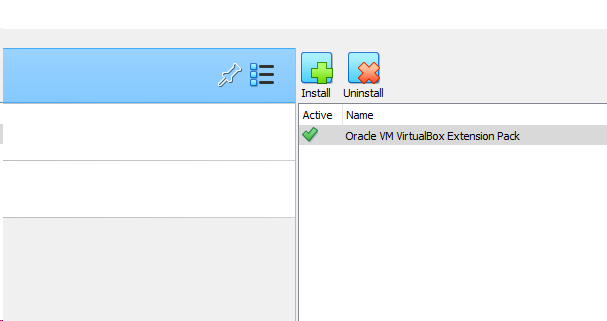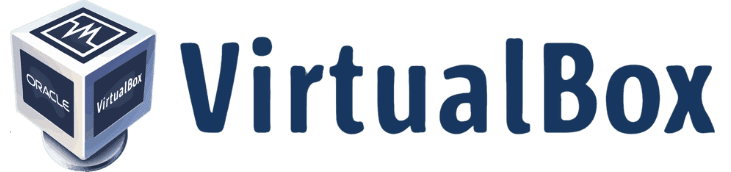Click here to download VirtualBox and VirtualBox Extension Pack.
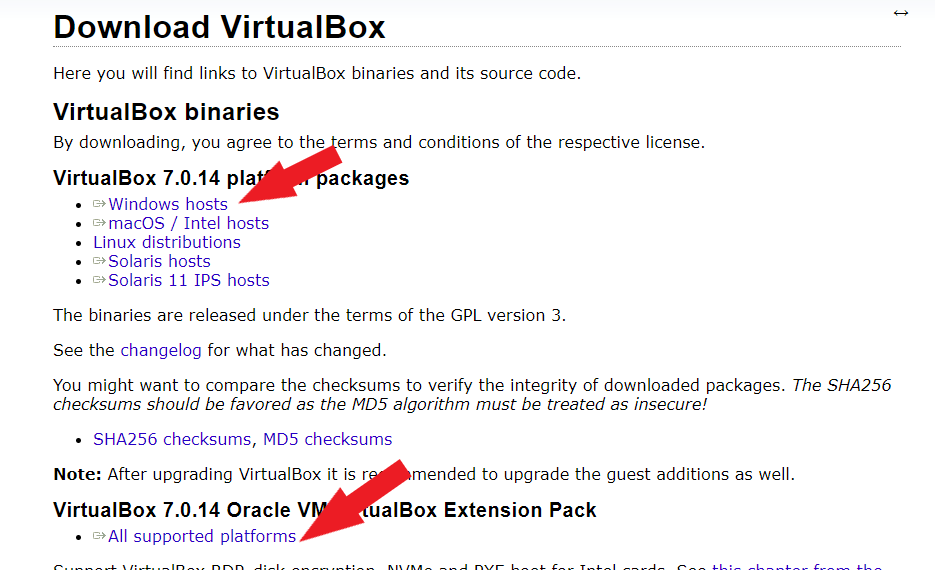
Once downloaded, locate the downloaded VirtualBox installer on your system and double-click it to start the installation process. You get a promo asking if you want the application to make changes to your system. Click Yes.
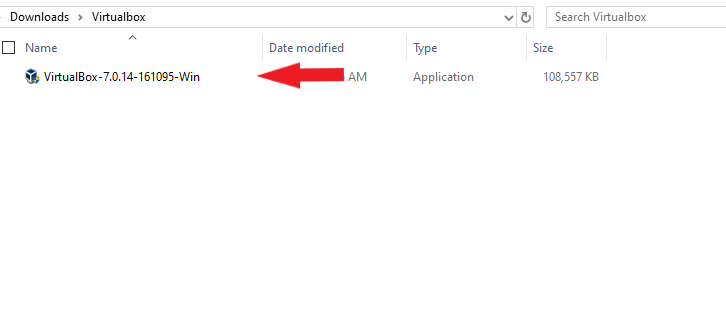
Click the Next button.
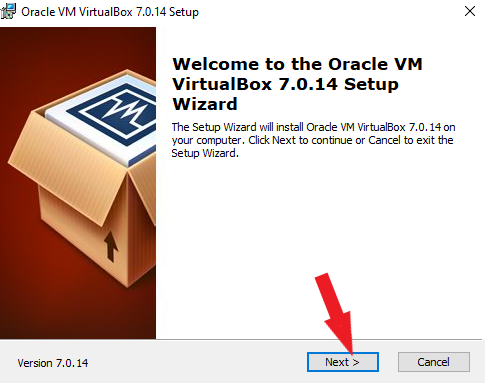
Select how you want the future to be installed. For this example, I am selecting the VirtualBox Application as shown below. Click the Next button.
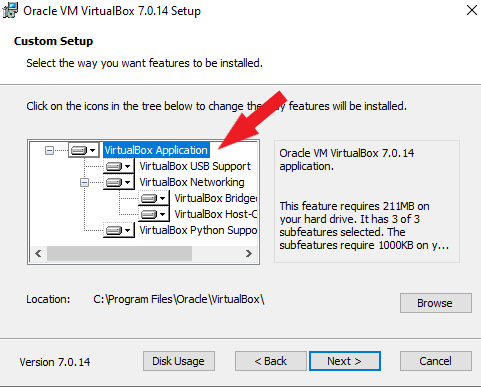
Click Yes.
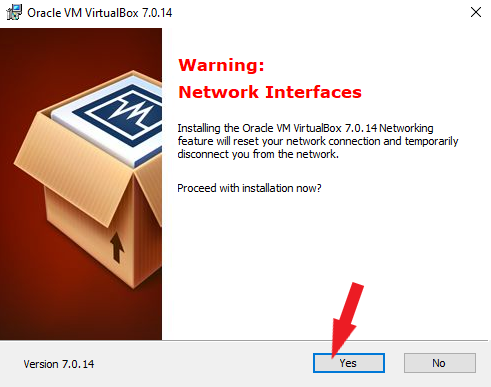
Click Yes.
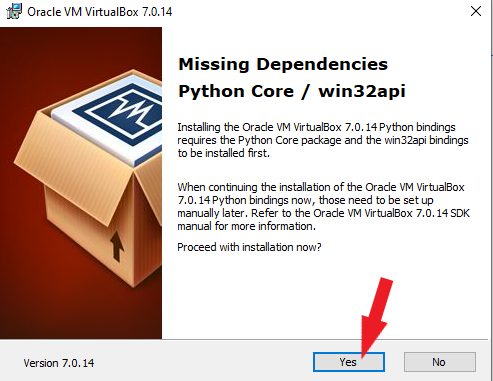
Click the Install button and wait for the installation to complete.
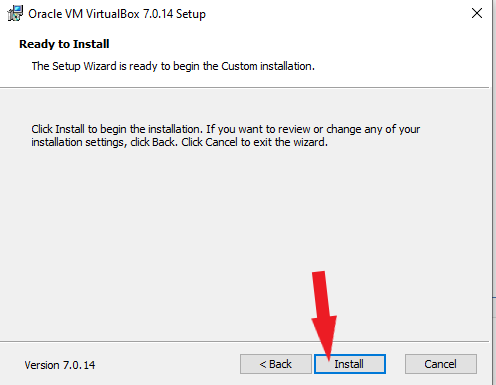
The installation was completed successfully, Click Finish.
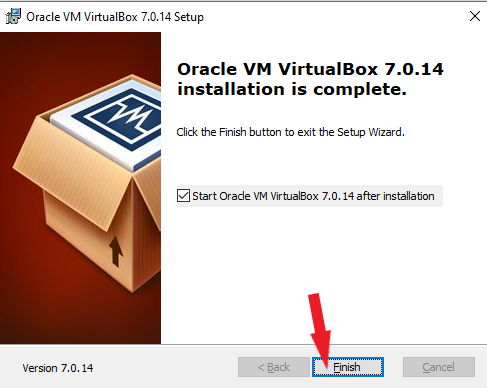
Next, we are going to install the VirtualBox Extension Pack. VirtualBox Extension Pack helps improve the functionality of Oracle VM VirtualBox. It helps with Display Resolutions, USB Support, and so on. To install, locate the downloaded VirtualBox Extension Pack installer on your system and double-click it to start the installation process.
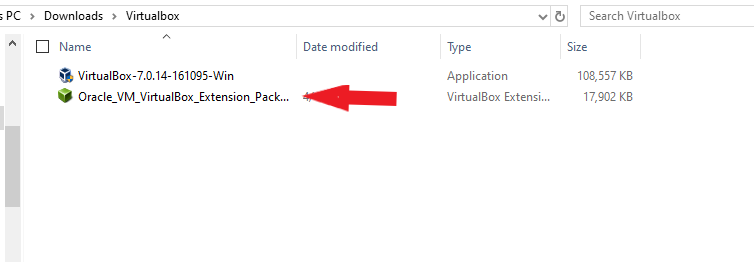
Click the Install button.
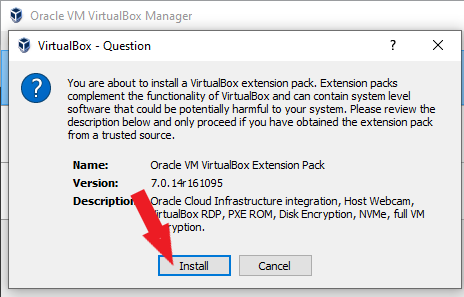
Click I Agree button to agree to the licensing agreement. Click Yes on Do you want to allow this app to make changes to your device screen that appears.
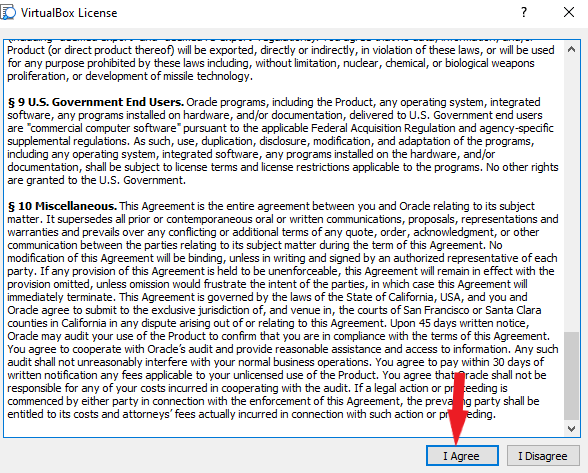
The installation was successful and should appear in the VirtualBox Manager as shown below.