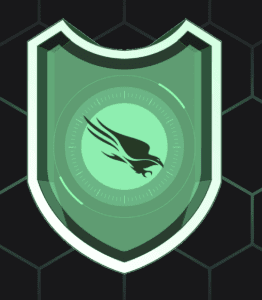Table Of Contents
- 1 How to Install CrowdStrike Agent on Windows: A Step-by-Step Guide
- 2 What is CrowdStrike Falcon Agent?
- 3 Prerequisites for Installing the CrowdStrike Falcon Agent on Windows
- 4 Step-by-Step Guide: How to Install CrowdStrike Falcon Agent on Windows
- 5 Conclusion
- 6 FAQs About Installing CrowdStrike on Windows
- 7 About The Author
How to Install CrowdStrike Agent on Windows: A Step-by-Step Guide
In today’s world of cybersecurity, protecting your sensitive data and devices from online threats is paramount. One of the leading tools in endpoint protection is CrowdStrike, a cloud-native platform that provides advanced security for businesses and individuals alike. If you’re looking to install the CrowdStrike Falcon Agent on a Windows machine, this guide will walk you through the process in a simple, step-by-step manner.
What is CrowdStrike Falcon Agent?
CrowdStrike Falcon is a robust endpoint protection software that leverages cloud-native technology to detect, prevent, and respond to cyber threats. The Falcon Agent is installed on each endpoint (such as a Windows PC or server) and communicates with CrowdStrike’s cloud platform for real-time threat intelligence and protection.
Prerequisites for Installing the CrowdStrike Falcon Agent on Windows
Before we begin the installation, ensure that you meet the following requirements:
- Admin Rights: You need administrative privileges on the Windows machine where you plan to install the agent.
- Active Subscription: You must have an active CrowdStrike subscription or trial account.
- Internet Connection: A stable internet connection is necessary for the installation and activation of the Falcon Agent.
- Supported Windows Versions: Ensure your system is compatible.
Step-by-Step Guide: How to Install CrowdStrike Falcon Agent on Windows
Step 1: Log in to Your CrowdStrike Account
- Open your web browser and navigate to the CrowdStrike Falcon login page.
- Enter your login credential, then click Login to access your CrowdStrike dashboard.
Step 2: Download the Falcon Agent Installer
- In the CrowdStrike dashboard, click on the Summary tab and click on the Download Sensor button.
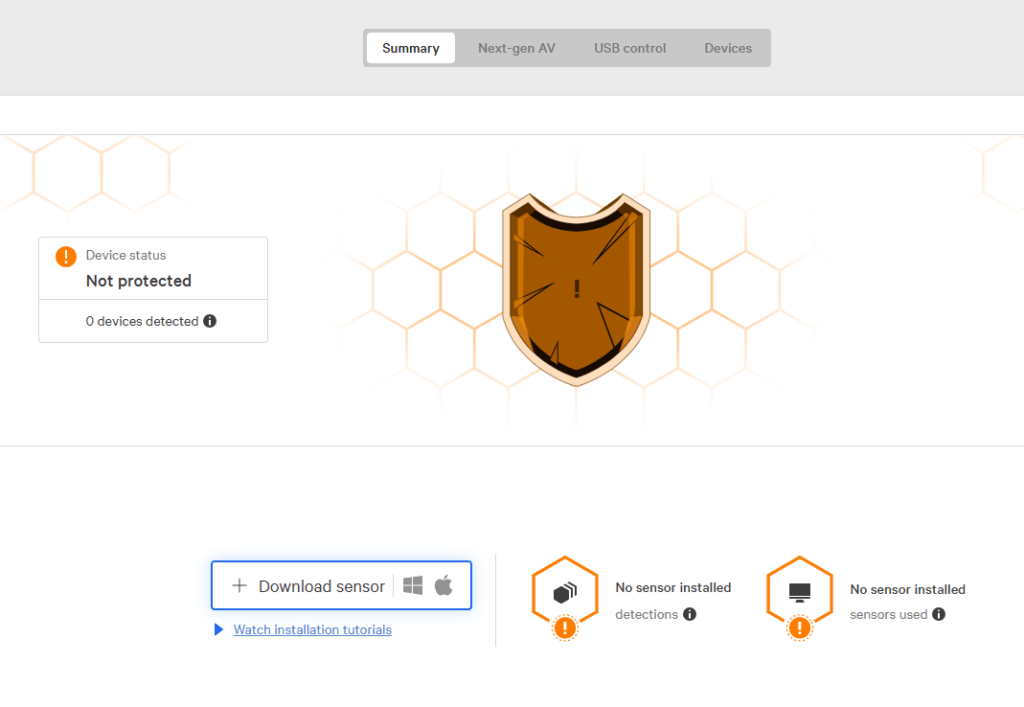
Click on Ready to install, as shown below.
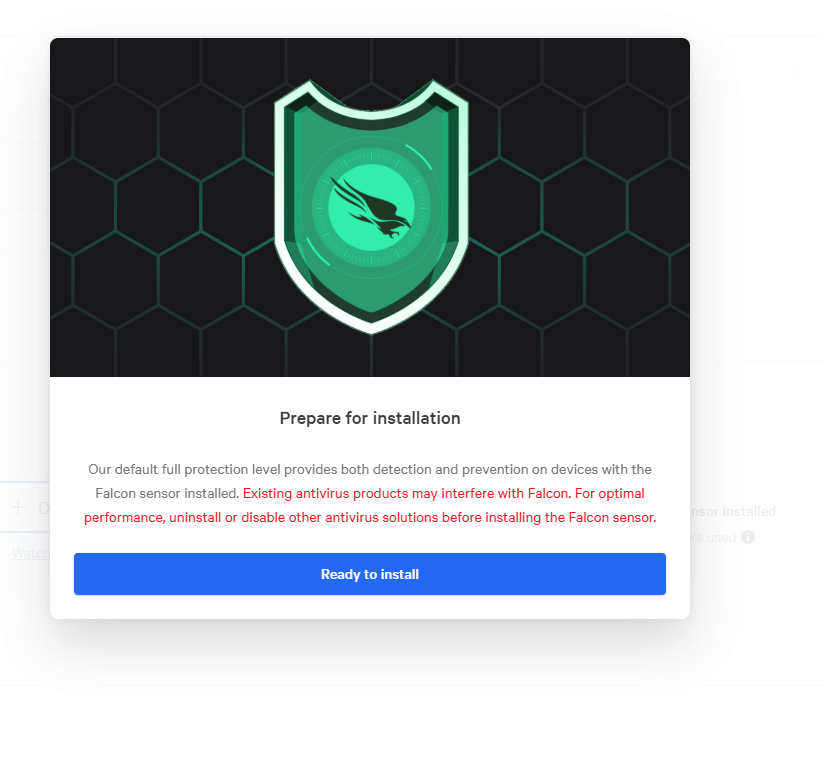
- Look for the Windows installer package, and click Download Sensor to save the installer file to your computer. Copy the Customer ID to somewhere safe, as you will need it during installation.
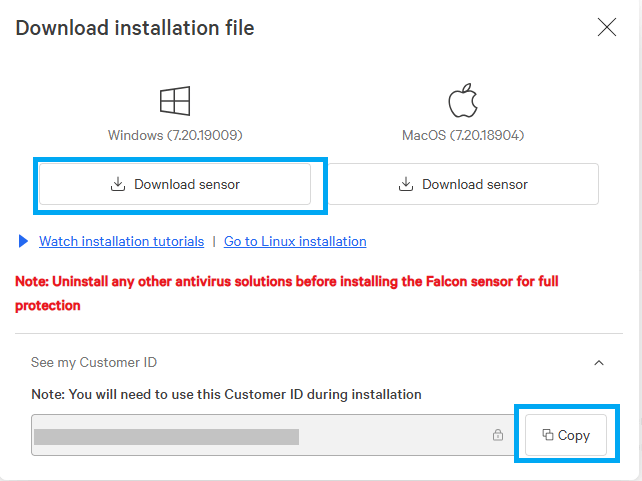
Step 3: Run the Falcon Agent Installer
Locate the downloaded installer file in File Explorer, as shown in the screenshot below. Double-click to run it, or right-click on the installer and select Run as administrator to begin the installation process. This ensures the necessary permissions are granted for a smooth installation. If you’re prompted with a User Account Control (UAC) notification, click Yes to allow the installer to make changes to your computer.
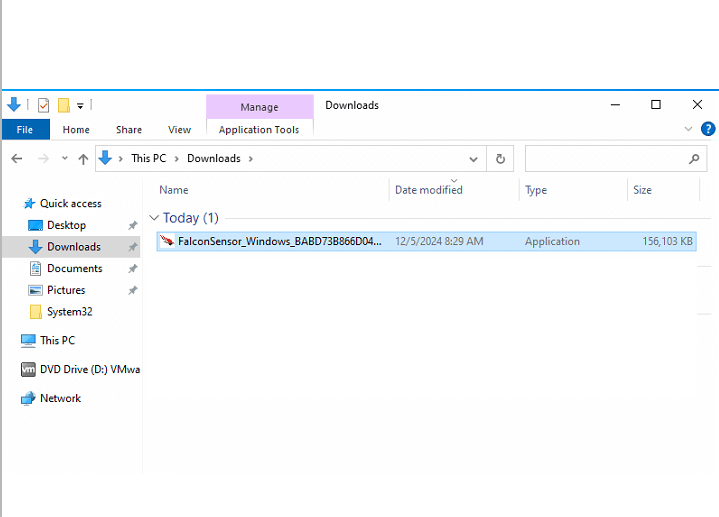
Check the box next to I accept the Sensor Terms of Use and Privacy Notice. Paste your customer ID from earlier and click the Install button to proceed.
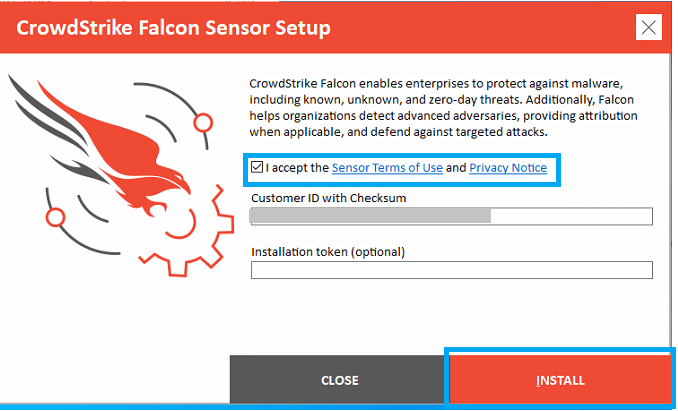
Wait for the installation to complete.
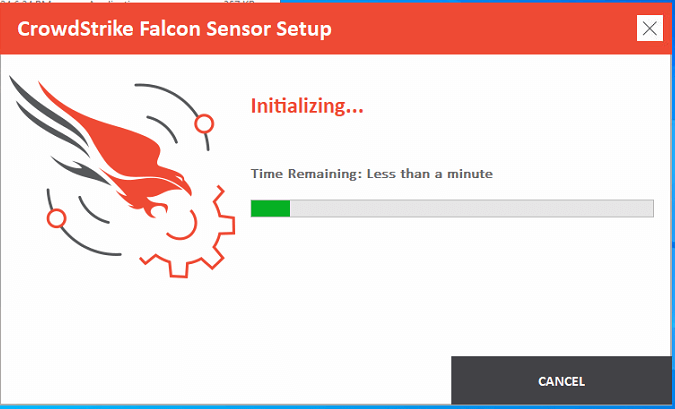
CrowdStrike Falcon sensor has been successfully installed. Click on the Close button to close the CrowdStrike Falcon Sensor Setup.
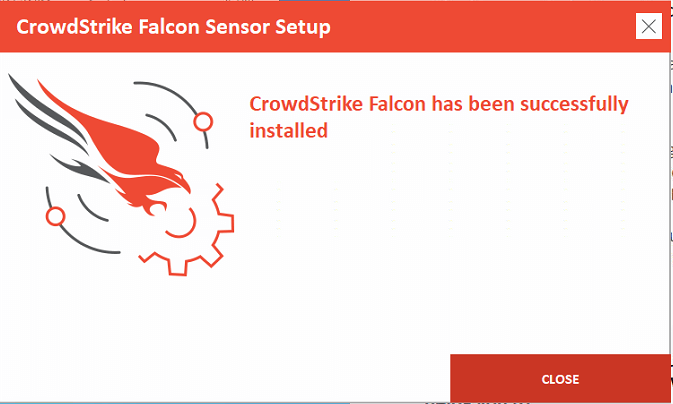
VerifyThe Installation
Once the installation is complete, the Falcon Agent will automatically start running in the background. You can verify its installation by:
- Running this command in your command prompt sc.exe query csagent. Your result should look similar to the screenshot below.
sc.exe query csagent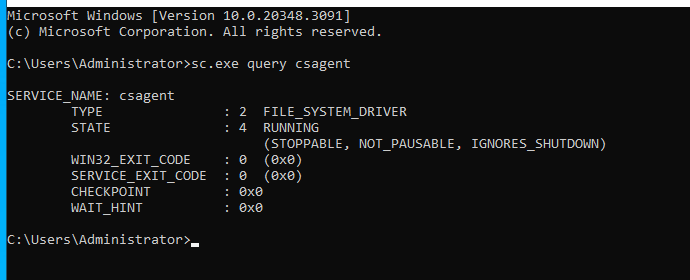
- Opening the CrowdStrike Falcon Console in your browser. After a few minutes, the system should appear online.
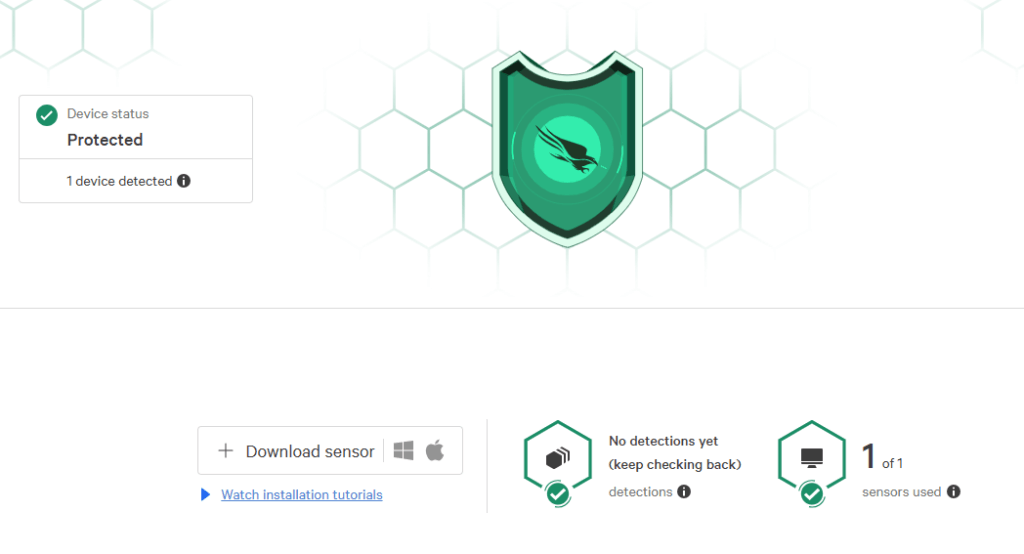
For this example, I stalled the Falcon agent on Windows Server 2022. By default, Windows Defender is enabled. To use Falcon to protect your endpoint, Windows Defender must be disabled. Use the Powershell command below to disable Defender:
Set-MpPreference -DisableRealtimeMonitoring $trueIf that doesn’t work, you can use Group Policy Editor to disable Windows by following these steps:
Press Win+R, type in gpedit.msc, and press Enter to open the Local Group Policy Editor.
gpedit.msc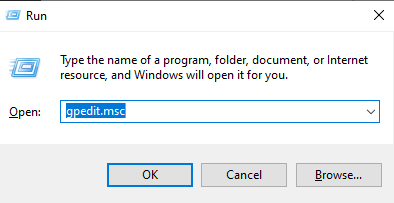
Navigate to Computer Configuration > Administrative Templates > Windows Components > Microsoft Defender Antivirus.
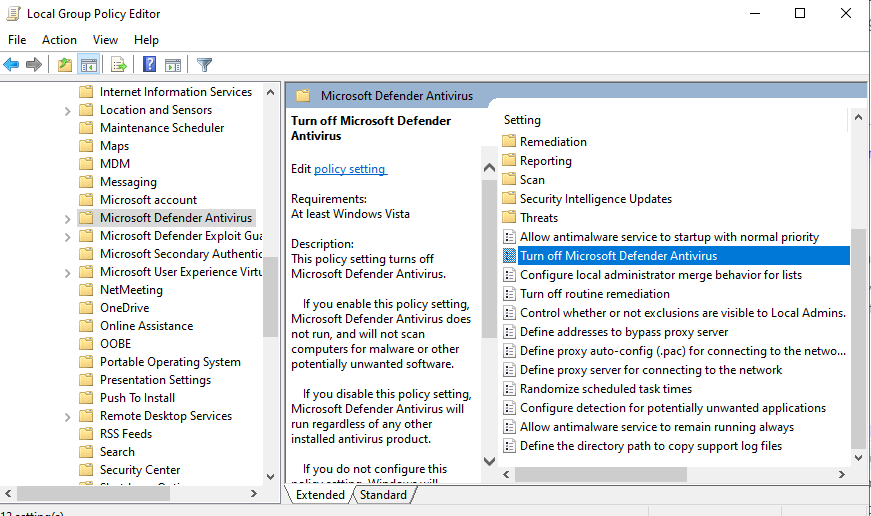
Double-click on Turn off Microsoft Defender Antivirus in the right pane and choose the Enabled option. Click Apply to apply the changes, and click on OK.
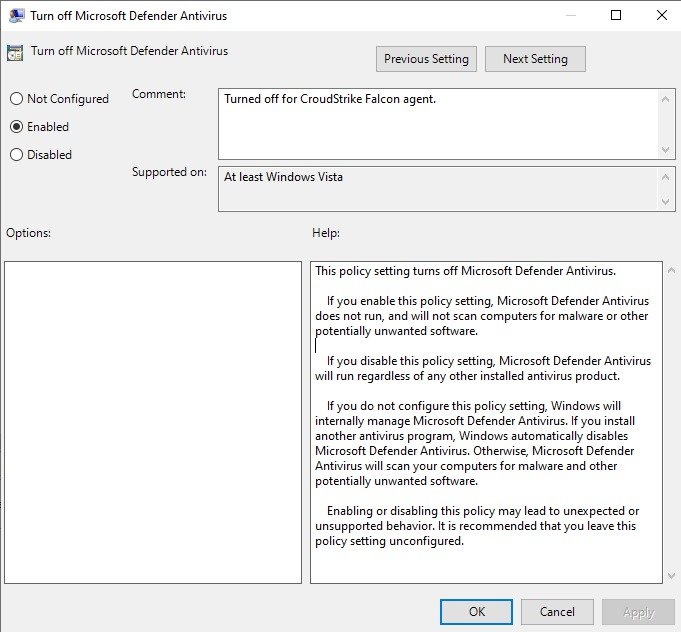
Conclusion
Installing the CrowdStrike Falcon Agent on a Windows machine is a straightforward process that helps secure your endpoint against a wide range of cybersecurity threats. By following the steps above, you can ensure that your Windows system is protected with real-time monitoring and advanced threat detection.
FAQs About Installing CrowdStrike on Windows
1. How long does it take to install the CrowdStrike Agent? Depending on your system performance and internet connection speed. The installation is fast and typically takes just a few minutes.
2. Can I install CrowdStrike Falcon on a Windows Server? Yes, CrowdStrike supports various versions of Windows Server. Ensure you download the appropriate agent.
3. Is it necessary to reboot the system after installation? In most cases, a reboot is not required, but it may help resolve certain issues and ensure all components are running properly.
4. Does the CrowdStrike Falcon Agent slow down my system? CrowdStrike Falcon is designed to have minimal impact on system performance, with cloud-based detection ensuring that local resources aren’t overly taxed.