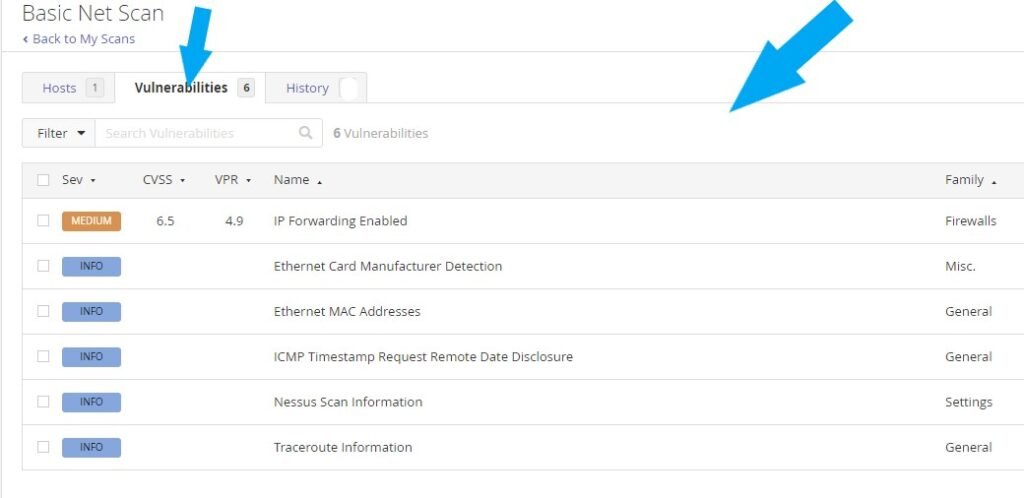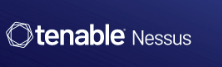Login to your Nesus account. If you don’t have an account, Click here for a Step-by-Step Guide on Installing Nessus Essentials. It’s free!
What is a Basic Network Scan? A Basic Network Scan is a full system scan that is suitable for any host. Click on the New Scan button by the top right.
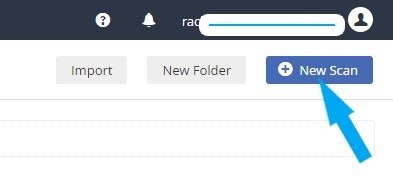
Choose the Basic Network Scan Template by clicking Basic Network Scan.
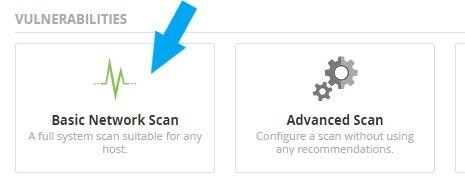
Name your scan, type a description (optional), choose My Scan folder for your scan, and enter your target IP address(s) or IP range.
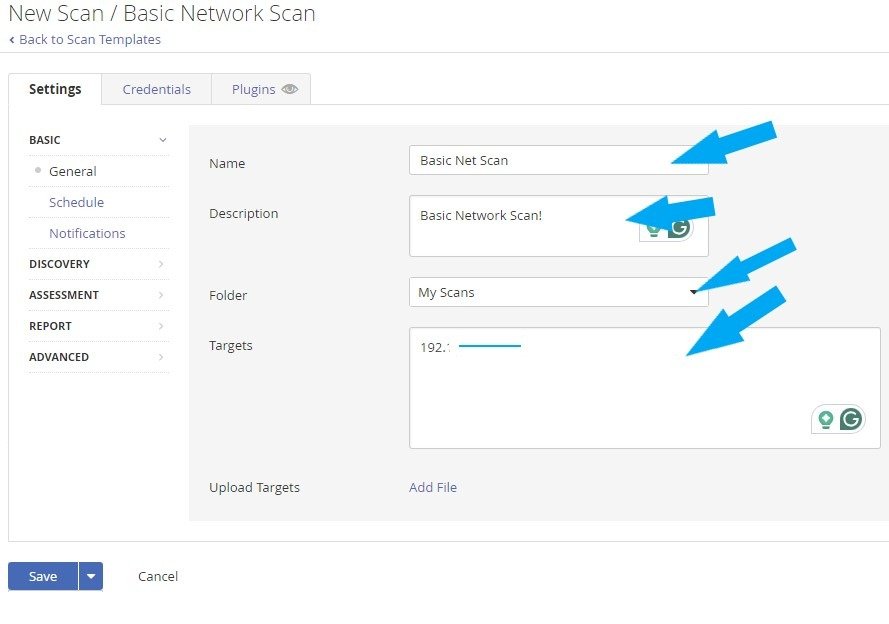
You can schedule your scan as shown below. But for this scan, I am keeping the schedule off.
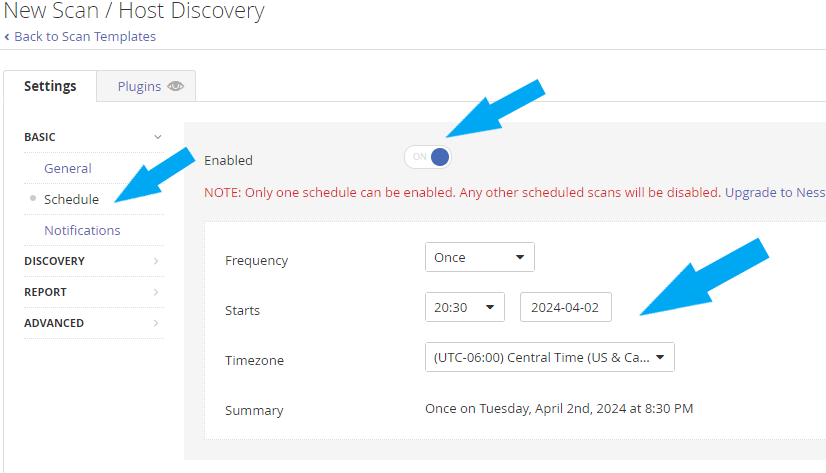
You can enter an email address to receive notification, as shown below. But for this scan, I am keeping it as default.
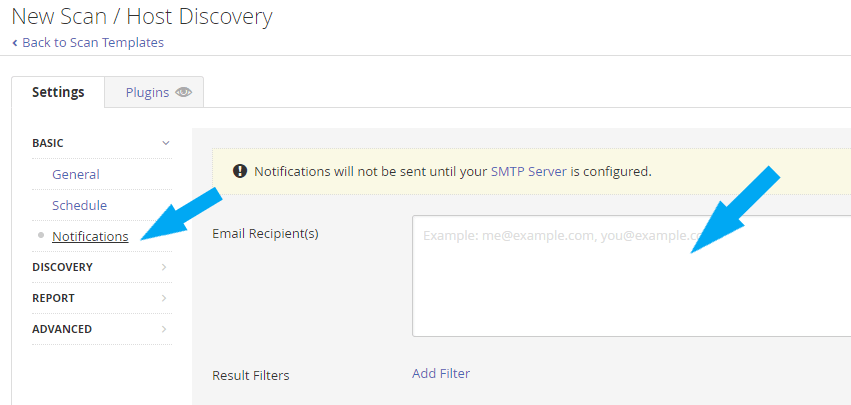
Click the Credential tab if you like to perform a credential scan. This is a non-credential scan, so I am not providing any credentials. Keep everything else as default and click the Save button.
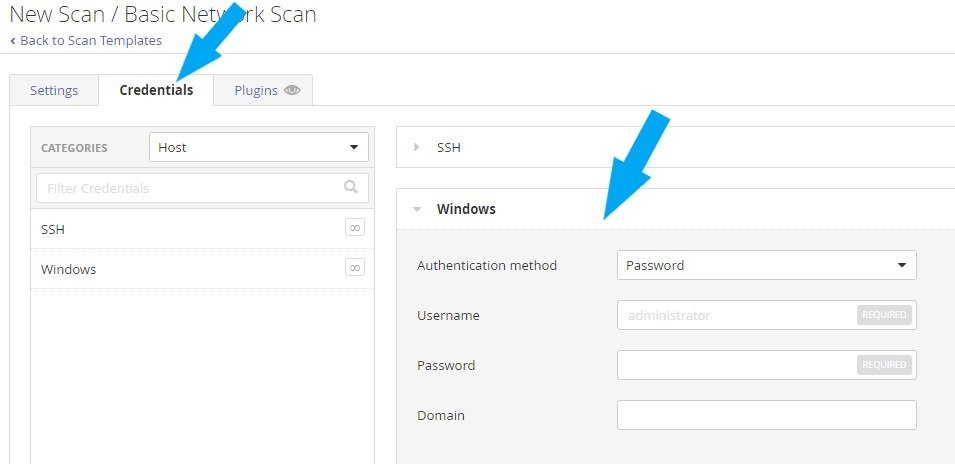
Click the play icon by the top right.
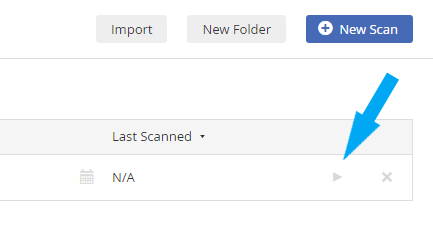
Scan completed successfully.
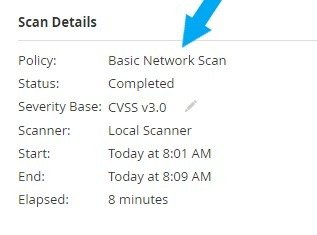
Click the Vulnerability tab and click on each Vulnerability to learn about them.
Note: I expected to see some vulnerabilities because I made the target machine vulnerable. Click here to learn How to make a Windows 10 machine vulnerable to attack for vulnerability scanning purposes.
Next, we are going to learn how to analyze, verify, and mitigate the true positives. Click here to learn.