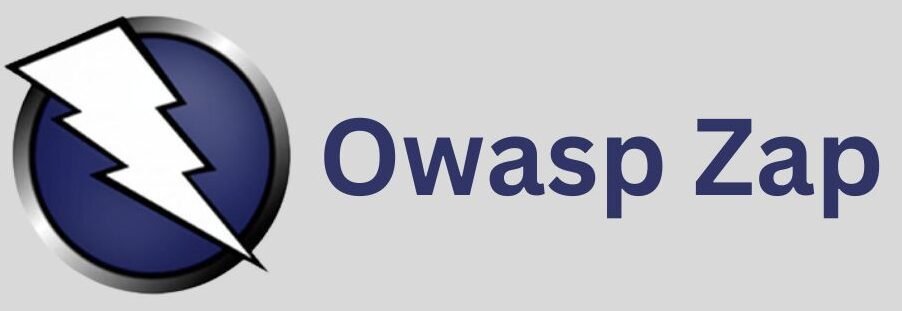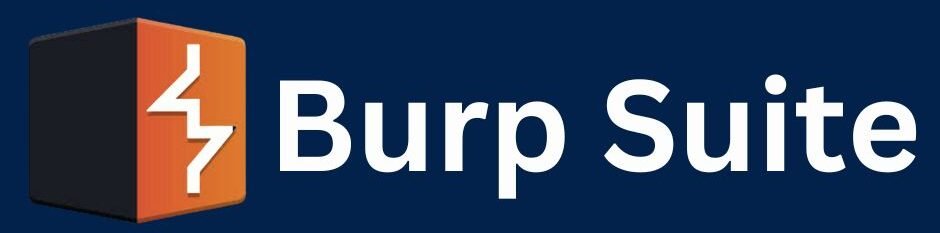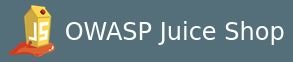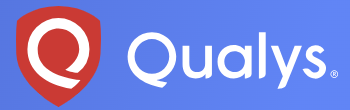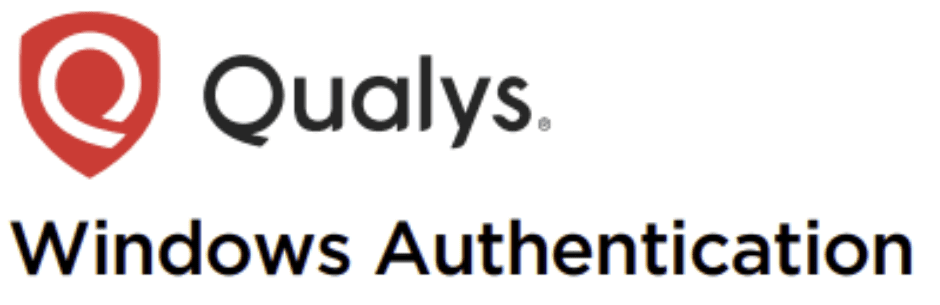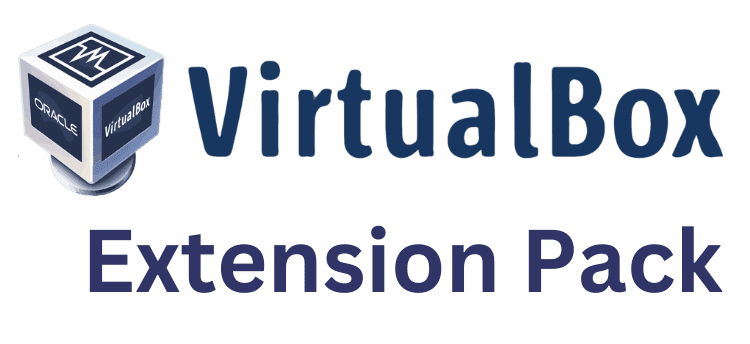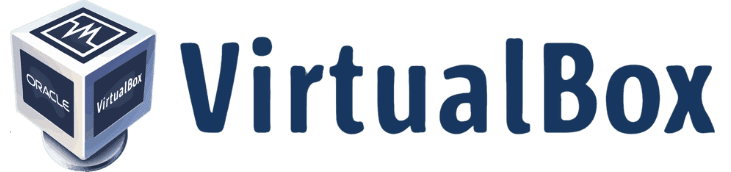Step-by-Step Guide to Installing Owasp Zap in Linux
How to install Owasp Zap in Linux What is Owasp Zap? OWASP ZAP, which stands for OWASP Zed Attack Proxy. Is a popular open-source web application security testing tool developed by the Open Web Application Security Project (OWASP). It is designed to help developers, security professionals, and organizations identify and mitigate security vulnerabilities in web applications. The following are the Features and Functions of the Owasp Zap Web Application Security Testing: Proxy Functionality: Automated Scanning: Manual Testing: Reporting and Analysis: Extensibility: Community Support: We are installing Owasp Zap in Kali Linux. Before the installation of Owasp Zap, Let’s update our Linux system to make sure that we have the latest security patches and packages. Type sudo apt-get update, or copy and paste the command below to your terminal and press enter. Provide your sudo password. Now that our system is up to date, let’s install Owasp Zap. Type sudo apt install zaproxy and press enter Installation was completed successfully. Type zaproxy and press enter to launch Owasp Zap using the command line. You should have something similar to the screenshot below. Owasp Zap is ready to be used for your security testing. Conclusion OWASP ZAP is a versatile and powerful web application security testing tool that enables users to identify and mitigate security vulnerabilities in web applications effectively. Whether performing automated scanning, manual testing, or a combination of both, ZAP empowers users to enhance the security posture of their web applications and protect against cyber threats.
Step-by-Step Guide to Installing Owasp Zap in Linux Read More »