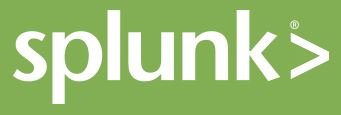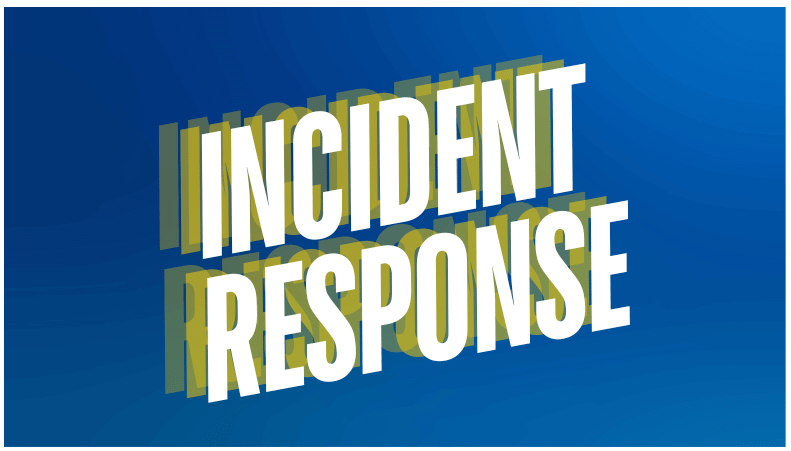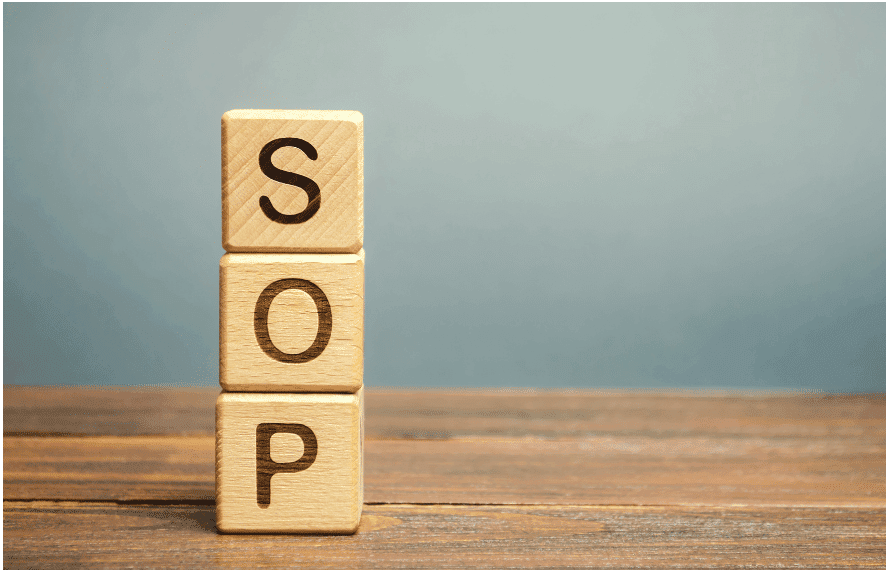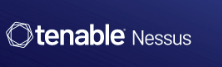How to Analyze Nessus Vulnerability Scan Result
Prerequisites There are prerequisites to this lab as listed below: Step-by-Step Guide on Installing Nessus Essentials Launch A Credentialed Scan in Nessus: Step-by-Step Guide How to Create and Launch a Basic Network Scan in Nessus How to Create and Launch a Host Discovery Scan in Nessus Understanding Nessus Vulnerability Assessment Nessus is a widely used vulnerability assessment tool designed to help organizations identify and address security vulnerabilities in their systems and networks. Developed by Tenable, Nessus scans systems for known vulnerabilities, misconfigurations, and other security issues. In vulnerability assessment, Nessus supports two main types of scans: credentialed and non-credentialed. Each has its own advantages and limitations, depending on the level of detail required and the environment being assessed. Here’s a concise guide to understanding the differences between these two scanning approaches: 1. Credentialed Scans Credentialed Scans use valid credentials (such as usernames and passwords) to access systems during the scan. This approach provides deeper insights into the system’s configuration and potential vulnerabilities. For example, A credentialed scan would be ideal for identifying vulnerabilities in an internal network or assessing detailed configuration settings on a web server where deeper insights are necessary for security assessment. Advantages of Credentialed Scans Disadvantages of credentialed scans 2. Non-Credentialed Scans Non-Credentialed Scans do not use any credentials. Instead, they assess vulnerabilities based on what is accessible from an external perspective. For example, A non-credentialed scan is useful for testing the security of publicly accessible web applications or network services to determine what vulnerabilities an external attacker could exploit. Advantages of Non-Credentialed Scans Disadvantages of Non-Credentialed Scans Choosing Between Credentialed and Non-Credentialed Scans Use Credentialed Scans When: Use Non-Credentialed Scans When: Combining Both Approaches For a comprehensive security assessment, it is often beneficial to use both credentialed and non-credentialed scans. This dual approach allows for a thorough examination of both external vulnerabilities and internal weaknesses, providing a complete view of your security posture. For example, A company might run non-credentialed scans to identify vulnerabilities accessible from the internet and credentialed scans to evaluate internal configurations and vulnerabilities that could be exploited once an attacker gains internal access. By understanding and effectively utilizing both credentialed and non-credentialed scans, organizations can better protect their systems and address vulnerabilities from multiple angles Vulnerability Result Analysis For this example, I performed both a credentialed scan and a non-credentialed scan on the same machines to compare the results, as shown in the screenshots below. Click here to learn how to launch a credentialed Scan in Nessus and here to learn how to launch a non-credentialed (Basic Network Scan) in Nessus. Your scan result dashboard should look similar to the screenshots below. Notice that the credentialed scan identified more vulnerabilities than the non-credentialed scan result. Credentialed scan result Non-credentialed scan result Understanding Vulnerability, Threat, And Risk In cybersecurity, the terms vulnerability, threat, and risk are often used interchangeably, but they have distinct meanings. Understanding these differences is crucial for effective risk management and security strategy development. Here’s a clear breakdown of each term: 1. Vulnerability: A vulnerability is a weakness or flaw in a system, application, or network that a threat actor could exploit to gain unauthorized access or cause harm. It is a specific issue within a system, such as a software bug, misconfiguration, or missing patch. For example, a software application with a buffer overflow vulnerability or an unpatched operating system that is vulnerable to known exploits. Weak passwords or default credentials. Identifying and addressing vulnerabilities is critical because they represent potential entry points for attackers. Regular vulnerability assessments help in discovering and mitigating these weaknesses before they can be exploited. 2. Threat: A threat is a potential cause of an unwanted incident that can result in harm to a system or organization. Threats exploit vulnerabilities to cause damage. A threat can be a person, group, or event that has the potential to exploit vulnerabilities. It is essentially an actor or event that has the capability and intention to cause harm. For example, cybercriminals or hackers aim to exploit vulnerabilities for financial gain, or malware like ransomware designed to exploit software flaws, natural disasters, or insider threats (e.g., employees with malicious intent). Understanding threats helps organizations anticipate potential attacks and develop strategies to protect against them. Threat intelligence and threat modeling are key to preparing for and defending against various types of threats. Click here to understand MITRE ATT&CK. 3. Risk: Risk is the potential for loss or damage when a threat exploits a vulnerability. It is the combination of the likelihood of a threat occurring and the impact it would have if it did. Risk is a measure of how vulnerabilities and threats interact to affect the organization’s assets and operations. It considers both the probability of an exploit and the potential consequences. For example, the risk of data loss from a ransomware attack exploiting an unpatched vulnerability and the risk of a data breach from an insider threat exploiting weak access controls. Managing risk involves assessing the likelihood and impact of threats exploiting vulnerabilities and implementing measures to mitigate or reduce this risk. Risk management strategies include applying patches, enhancing security controls, and developing incident response plans. Risk is often assessed using the formula: Risk = Threat x Vulnerability x Impact False Positives, False Negatives, True Positives, and True Negatives Understanding the concepts of false positives, false negatives, true positives, and true negatives is essential for evaluating the effectiveness of detection systems, such as vulnerability scanners, intrusion detection systems, and other diagnostic tools. Managing these outcomes helps improve the effectiveness of security tools and ensures a more accurate and efficient security posture. Here’s a breakdown of each term: 1. True Positive: A true positive occurs when a test or detection system correctly identifies a vulnerability or threat that is genuinely present. The system correctly detects a real issue. For example, a vulnerability scanner identifies a known security flaw in software that has indeed been found and confirmed to exist. True positives are crucial because they represent effective
How to Analyze Nessus Vulnerability Scan Result Read More »