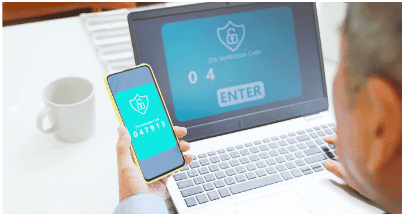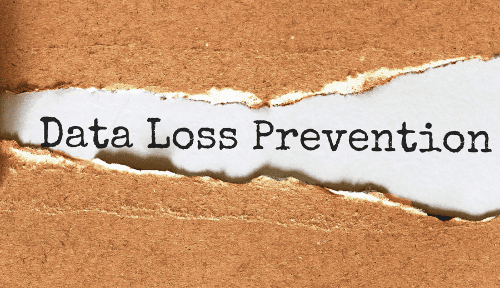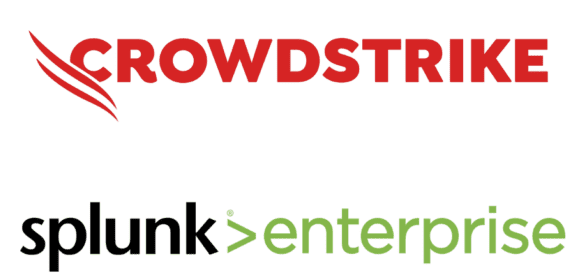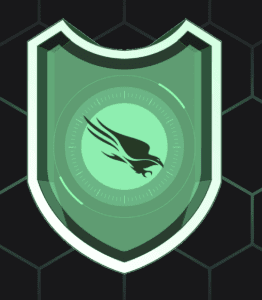How to Onboard Windows Server to Azure Using Azure Arc
How to Onboard Windows Server to Azure Using Azure Arc Managing on-premises Windows Servers efficiently while leveraging the benefits of cloud infrastructure is a challenge for many organizations. With Azure Arc, Microsoft provides a seamless solution to extend Azure services and management to on-premises, multi-cloud, and edge environments. In this blog post, we will guide you through the process of onboarding your Windows Server to Azure using Azure Arc, allowing you to centralize management, governance, and security of your infrastructure across hybrid environments. What is Azure Arc? Azure Arc is a Microsoft Azure technology that extends Azure management to any infrastructure, enabling you to manage resources like Windows Servers, Kubernetes clusters, and databases from within the Azure portal. Whether your workloads are running on-premises, in other clouds, or at the edge, Azure Arc brings the benefits of Azure’s governance, security, and monitoring capabilities to those environments. Why Onboard Your Windows Server to Azure Using Azure Arc? Before diving into the technical steps, let’s explore some key reasons why onboarding your Windows Server to Azure Arc is beneficial: Prerequisites for Onboarding a Windows Server to Azure Using Azure Arc Before you begin, make sure you have the following prerequisites in place according to Microsoft: Step-by-Step Guide to Onboard Your Windows Server to Azure Using Azure Arc Login to Azure Portal, search for Azure Arc in the search bar, and select Azure Arc, as shown below. In the Azure Arc dashboard, click on Add Resources to begin adding your on-premises resources to Azure Arc. For this example, I am going to onboard a Windows Server machine. In the Azure Arc dashboard, click on Azure Arc resources > Machines > + Add/Create, then click Add a machine to begin adding your on-premises resources to Azure Arc. You have the option to add multiple servers to Azure. For this example, I will add a single server. On Add a single server, Click on Generate script. Select your Azure subscription, Select a Resource group, or create a new resource group. Specify your Region and your Operating system, as shown below. Click on the Download and run button. Download and Install the Azure Arc Agent You will need to install the Azure Arc agent on your on-premises server, which is used to connect your on-premises server to Azure. You have the option to either copy the script and run it on your on-premises server using the command prompt or download the script and run It in Powershell. To run the script using the command prompt on your Windows Server, open the Command prompt as an administrator. Copy and paste the command provided in the Azure portal to install the Azure Arc agent. The command will download and install the agent, after which the server will be registered with Azure Arc. For this example, I will download the script. Click on the Download button. Right-click on your downloaded script and click on run in Powershell. It should look similar to the screenshot below. You will be prompted to log in to Azure. Enter your username and password to sign in. Give it about 5 minutes for your on-premises Windows server to show up in Azure. Once the agent installation is complete, return to the Azure portal and verify that the Windows Server appears in the Azure Arc section. In the Azure Arc dashboard, click on Machine in the left-hand side pane. Your dashboard should look similar to the screenshot below. The on-premises server was successfully onboarded to Azure. Once your Windows Server is onboarded and integrated with Azure Arc, you can take advantage of several Azure hybrid capabilities, including: Click on the newly added machine and click on Overview. Here, you will find the lists of services you can add to improve performance, security, and compliance. Conclusion Onboarding your Windows Server to Azure using Azure Arc provides a unified management experience for hybrid cloud environments. By following the steps outlined in this blog, you can now manage, secure, and monitor your on-premises Windows Server alongside your Azure resources, taking advantage of Azure’s governance, security, and cloud-native services. Whether for compliance, security, or operational efficiency, Azure Arc unlocks the full potential of your on-premises infrastructure.
How to Onboard Windows Server to Azure Using Azure Arc Read More »