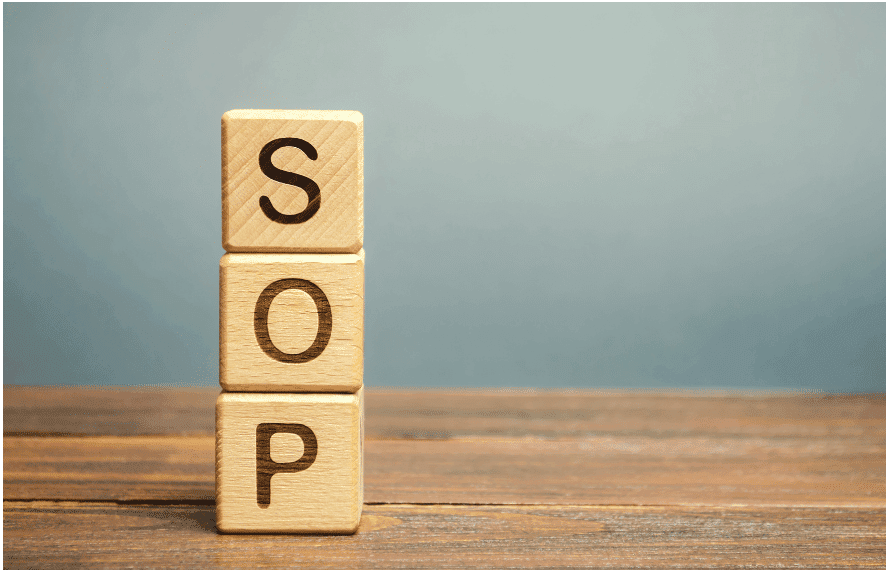Here’s a comprehensive SOP template for the installation of antivirus software. Feel free to customize it to fit your organization’s specific requirements. Click here to download the editable template.
Notes:
- Ensure to customize fields like SOP number, dates, and names as per your organization’s requirements.
- Depending on your organization’s policies, you may also want to include sections for risk assessments or compliance checks.
Standard Operating Procedure (SOP) for Installation of Antivirus Software
SOP Title: Installation of Antivirus Software
SOP Number: [SOP-001]
Effective Date: [Insert Date]
Revision Number: [Revision Number]
Prepared By: [Your Name/Title]
Approved By: [Approver Name/Title]
1. Purpose
This SOP outlines the procedures for the installation of antivirus software on organizational endpoints to ensure the security and protection of systems against malware and other security threats.
2. Scope
This procedure applies to all IT personnel responsible for installing antivirus software on desktops, laptops, and servers within the organization.
3. Definitions
- Antivirus Software: Means a program designed to detect, prevent, and remove malware.
- Endpoint: This means any device that connects to the network (e.g., computers, servers, printers).
4. Responsibilities
- IT Staff: Responsible for the installation and configuration of antivirus software.
- System Administrators: Ensure that all endpoints are equipped with the latest antivirus solutions and receive regular updates.
5. Prerequisites
- Administrative access to the endpoint.
- The latest antivirus installation package.
- Network connection for updates.
- Backup of critical data (if necessary).
6. Procedure Steps
6.1 Preparation
- Verify system requirements for the antivirus software, such as minimum hardware specifications and compatible operating systems.
- Ensure all previous antivirus programs are uninstalled to prevent conflicts. To do this, Navigate to Control Panel > Programs > Programs and Features. Locate any existing antivirus software and select “Uninstall.”
6.2 Installation
- Download the most up-to-date version of the antivirus software from the official vendor website or use the installation media provided.
- Right-click the installer to run it as administrator, and select “Run as administrator.” Follow the installation wizard or on-screen prompts to begin the installation.
- Accept the license agreement when prompted.
- Choose the installation type default or custom.
- Specify the installation directory if required, or proceed with the default location.
- Click “Install” to begin the installation process. Monitor the progress bar.
6.3 Configuration
After installation, configure the antivirus settings by enabling real-time protection, schedule regular scans (daily or weekly), and update virus definitions immediately. Save changes and exit the settings menu.
6.4 Post-Installation
- Perform a manual update of the antivirus software to ensure it has the latest virus definitions. Open the antivirus application and navigate to the update section. Click on “Update Now.”
- Run an initial full system scan to detect any existing threats. Open the antivirus application and select “Full Scan.” Monitor the scan progress and review the results.
- Document the installation by recording the installation date, version number, and any issues encountered in the IT ticketing system or logbook.
7. References
- Vendor’s installation guide for the antivirus software.
- IT Security Policies and Procedures Manual.
8. Revision History
Revision number date description of changes approved by in this format: [Insert Date] Initial release [Approver Name]