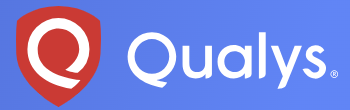Qualys Cloud Agent allows you to gain instant, global visibility of your IT assets. It Can monitor assets that are impossible or difficult to monitor with network scanners. The Qualys Cloud Agent is lightweight and can be installed on any host such as a desktop, laptop, server, or virtual
machine. It collects data continuously about the assets they are installed on. Whether the assets are offline or online.
Click here to create your 30-day free Qualys VMDR trial account.

You will be presented with the welcome screen as shown in the screenshot below. Click on the Download Cloud Agent button.
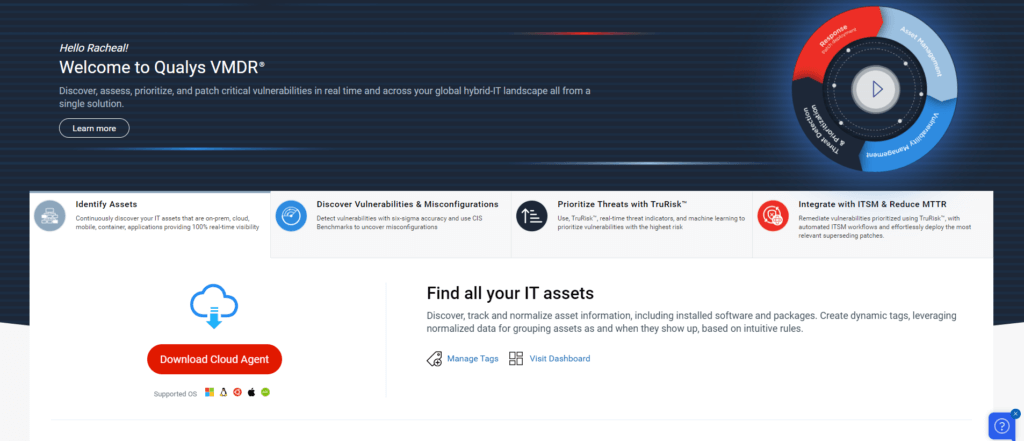
Choose your Operating System. I am using the Windows Operating System in this example.
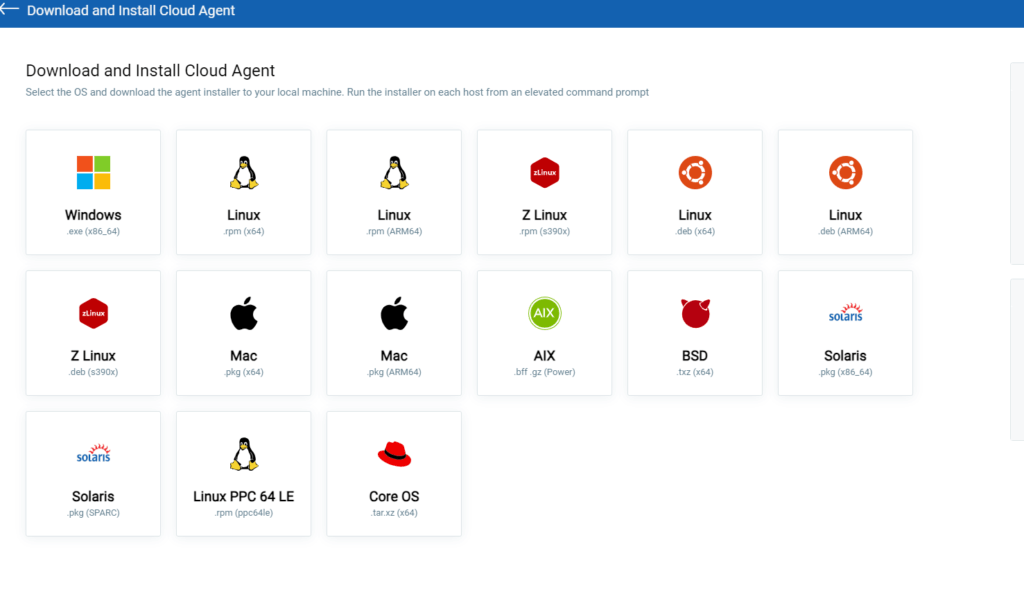
Click the Download button. Copy the code in the installation steps presented.
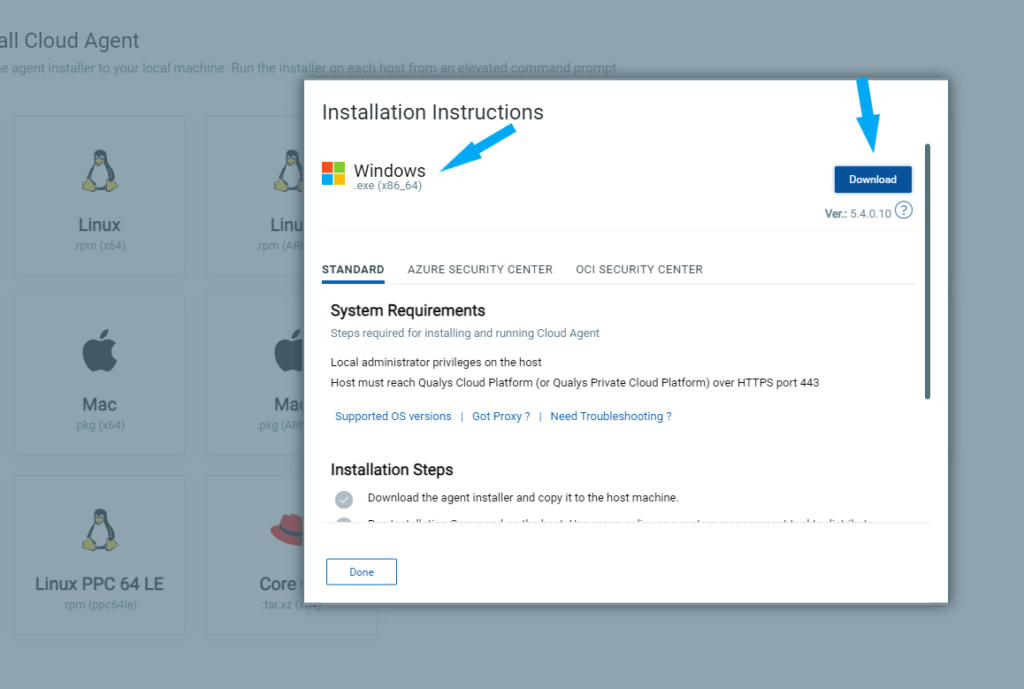
You don’t have the welcome page? You can download the Qualys Cloud agent by clicking the drop-down arrow on the top left and clicking Cloud Agent as shown in the screenshot below.
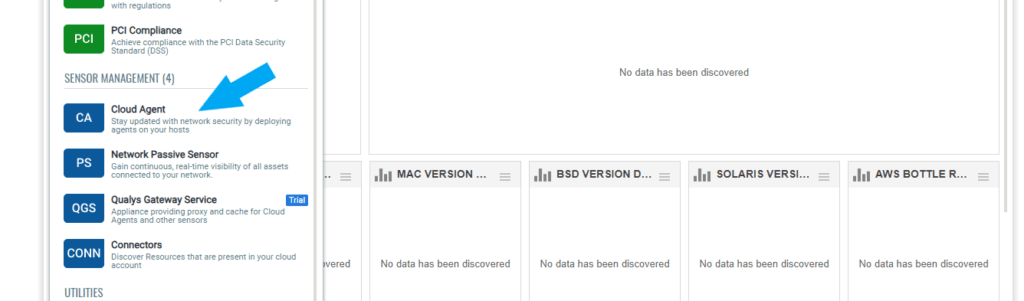
Click on the drop-down arrow next to the Default VMDR Action Key. Click Install Agent
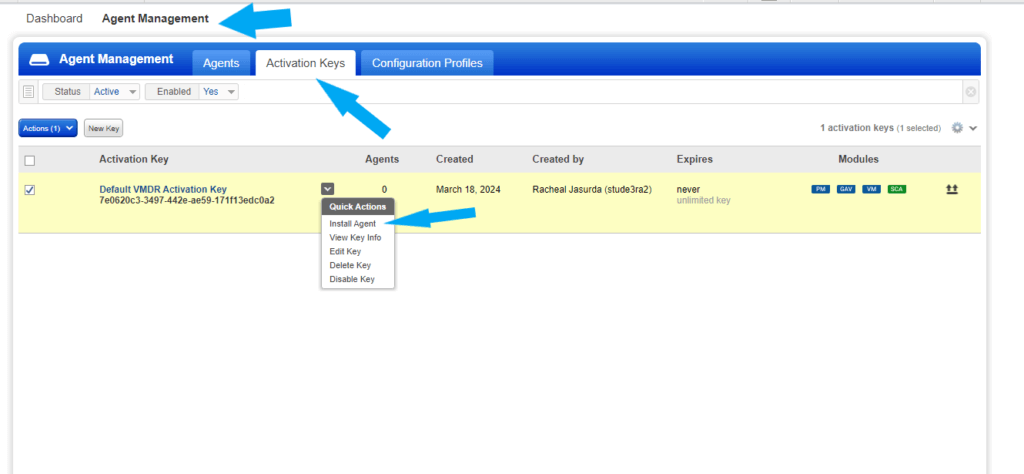
Click on the installation instructions button for Windows.
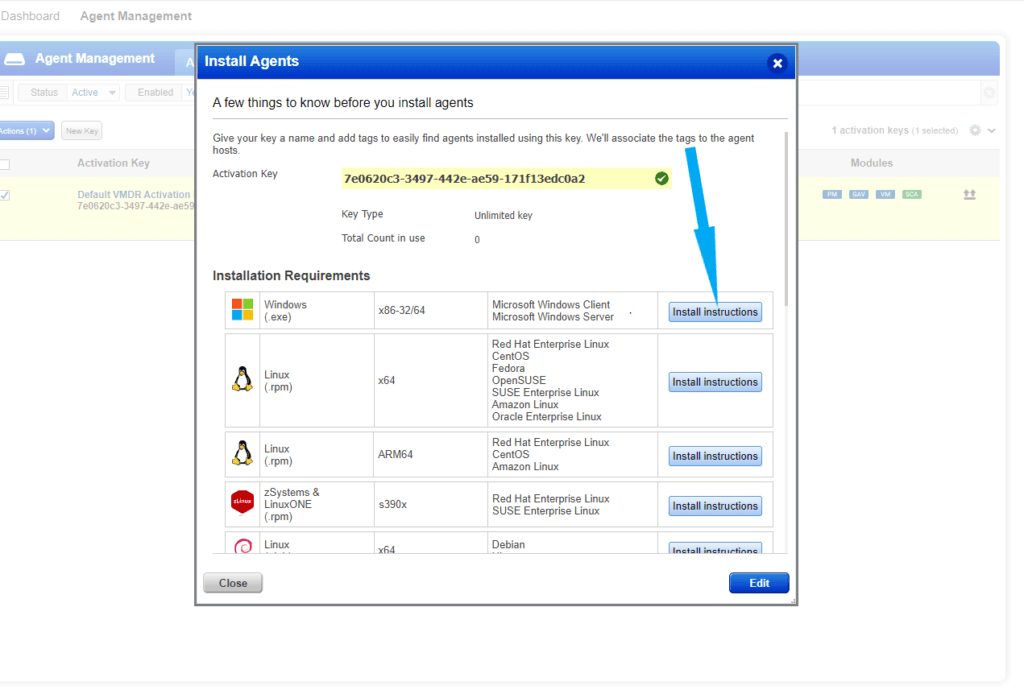
Copy the code and click on the Download.exe button to download the Agent.

Qualys Cloud Agent is now downloaded successfully. If this isn’t the machine you want it to be installed on, copy the agent to the intended machine.
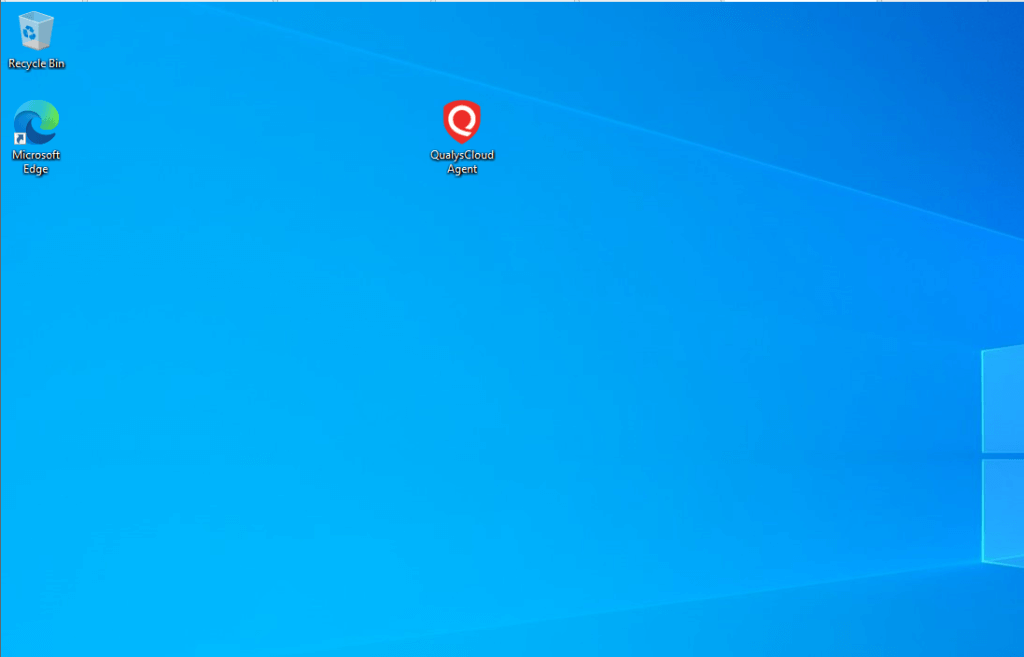
To install the Agent, run your command prompt as administrator.
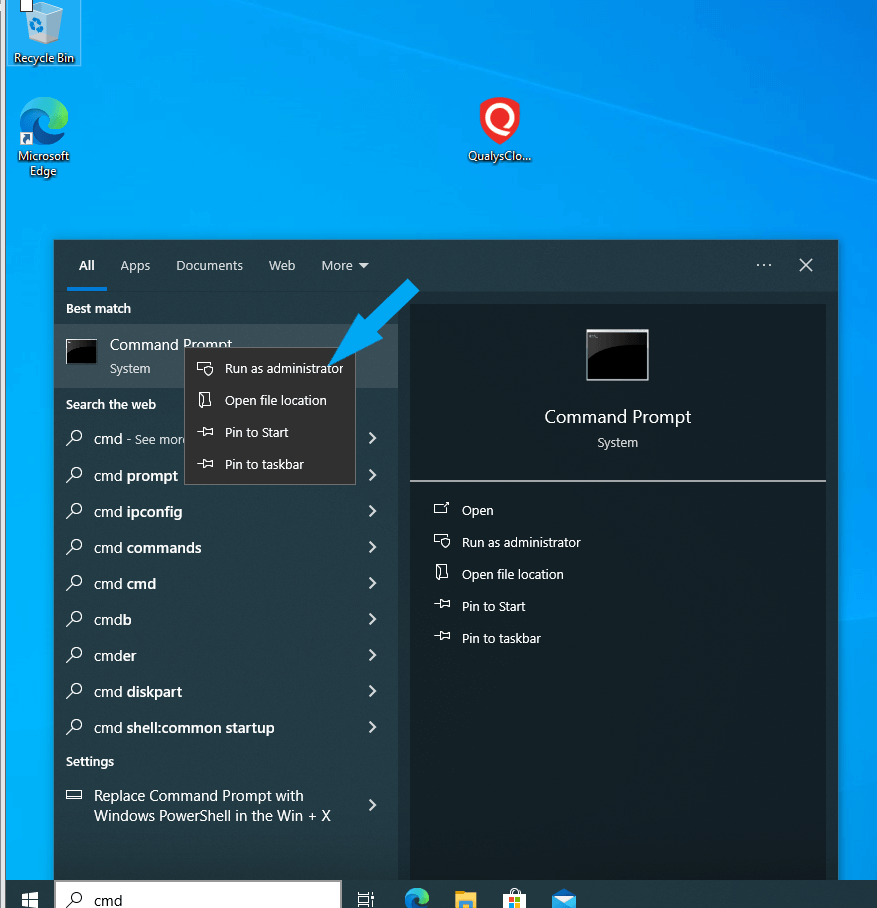
Change the Directory using the cd command to where your agent is located on your system.
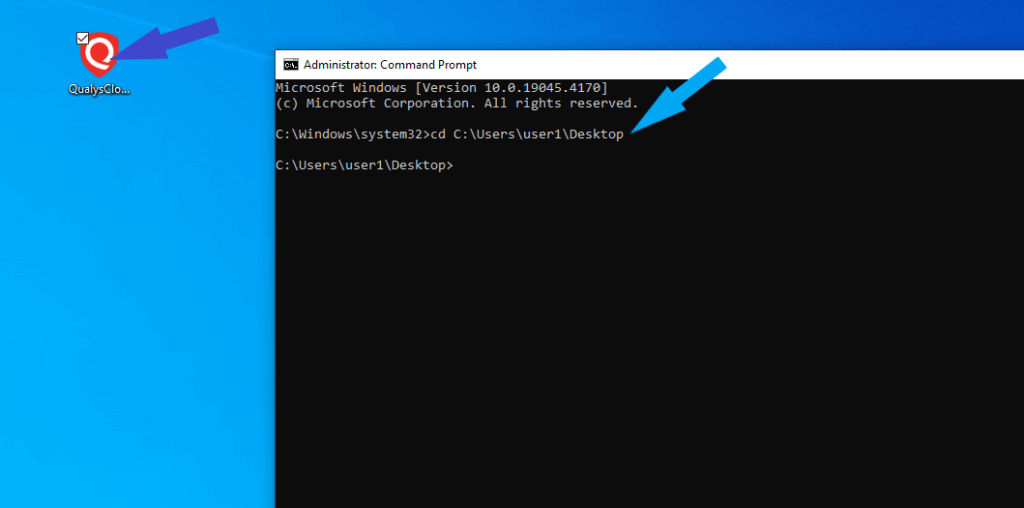
Now, paste the code you copied and press enter.
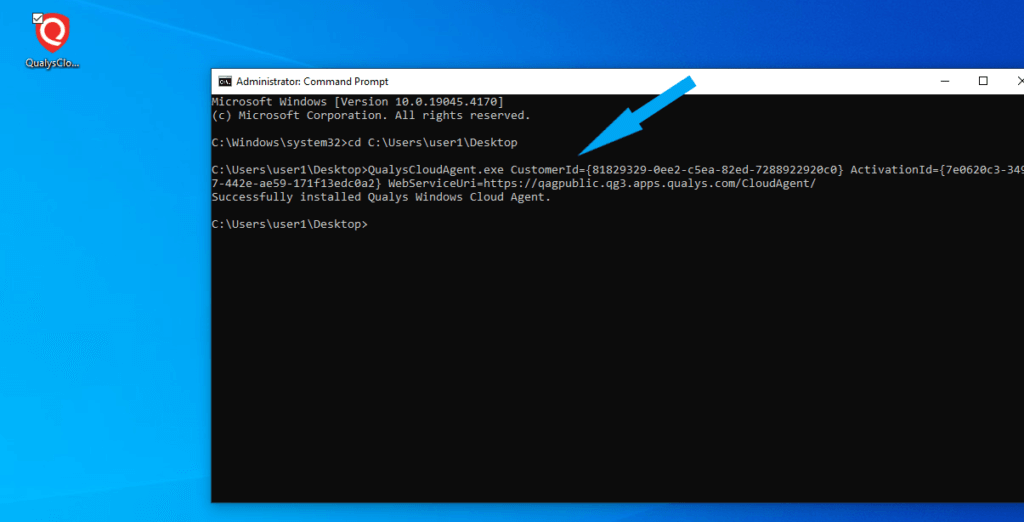
The agent is successfully installed. And you can view it in your Qualys account under the Agents tab as shown in the screenshot below.